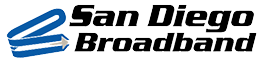Support
We all need a little support sometimes. Our support team works in our offices in San Marcos California and play a key role in making sure equipment is ready for each new installation. Below we've gathered our most Frequently Asked Questions to help you, but we are here if you need a little help now and then.
Internet Speed and Troubleshooting
FAQs to help provide a better Internet connectivity experience at San Diego Broadband
What’s the difference between Upload and Download speed?
Streaming a video is primarily a download type of activity while a Zoom call requires both download and upload of video data. Since the majority of residential customers will download more than they upload, networks are generally tweaked for faster download speeds. Internet speeds are measured by how much data your internet connection can transfer per second, which is megabits of data per second (Mbps). Let us know if you need higher upload speeds and we’ll see if your coverage area supports this.
What are good download speeds?
Download speeds of about 25 megabits per second are sufficient for streaming high-definition video. But even 6-10 Mbps delivers an excellent Web surfing experience. However, to stream 4K content and play competitive online games you’ll want 40-100 Mbps. Check with Tech Support; as we are continually upgrading our network and our faster 100 Mbps speeds may now be available in your area.
What are good upload speeds?
Typically upload speeds of 3-4 Mbps are considered good. However, if you or anyone in your household regularly uploads videos from home, you may need a plan with higher upload speeds. Please check with our tech support team, to see if your location is eligible for one of our faster plans.
Is latency important for gamers?
Latency is a measurement of the amount of time it takes for data to be transmitted from one point to another. The lower the latency, the better. Good latency for gaming is generally less than 50 milliseconds (ms). Low latency is good for online gamers while high latency can present lagging. Check your latency speed at Fast.com. Remember if you’re using Wi-fi in your home, the closer to your router will be better. A wired connection to the router of course is ideal for serious gamers.
Can a newer router improve Internet speed?
Having a good router can improve your Internet experience. The router sends and receives Internet traffic to all the devices in your home. We recommend purchasing a new router every 2-3 years. For example, newer routers come with a 5Ghz frequency Wi-fi capability and Mesh extensions. Confirm the placement of your router and that any mesh satellite units hit the most used Internet traffic zones.
Is the Internet down?
San Diego Broadband monitors all our Relay sites closely to provide you the best Internet service you can get. Sometimes issues beyond our control such as an unplanned power outage at a relay site may occur. If the outage is planned, we usually have time to place a generator on-site to keep the Internet flowing. A quick phone call to our tech support team may help identify a power outage issue. If that’s not the case, we have other Internet troubleshooting steps that may help identify or solve your unique problem.
Internet is down should I reboot my router?
It is possible the Internet outage is NOT isolated to just your house. First, check your router. Is it still on? Make sure the Wi-Fi portion of the router is still running. This may be a good time to power cycle your router by unplugging the power cord and waiting 5-10 seconds and then plugging it back in again. Give your router and devices a couple minutes to get back online and then check if your problem is resolved. DO NOT grab a paperclip to RESET your router – that will wipe your router Wifi and password settings to Factory Defaults. To test your router and Wifi, put your phone in Airplane mode (this turns off cellular) and go to Fast.com and check your connection speed. If you have no Internet, contact us a call and we can confirm and troubleshoot for you. You’ll simply need to provide us your address and we can check if the equipment outside is providing Internet to your Router.
How do I check that the Antenna/dish outside is still working?
Our support team can detect the status of the equipment outside your home. Give them a call if you think it is offline or it was bumped. However, the antenna outside itself is usually not the problem, but checking the outdoor antenna may still be helpful. Check that a tree or plant is not blocking the antenna and make sure an animal has not altered the equipment’s aim, or chewed on the Internet cable.
Locate our Power over Ethernet adapter (PoE) and confirm it still has power from a wall socket. This PoE adapter is how the equipment outside gets power to send/receive your data to your router. The PoE adapter’s LAN port should also have a Cat5 cable plugged into it which connects to your router. If any cable has been chewed, or you still can’t isolate the issue, give our support team a call and we’ll help you sort it out.
Which Wires Go Where?
The Cat5 Ethernet cable from outside your home or business plugs into our PoE adapter. There should be a port labeled PoE (the red one). This sends power to the device/s mounted outside. Make sure the Ethernet cable is fully inserted into the correct port. The other port on the adapter labeled LAN should have a Cat5 Ethernet cable plugged into it which goes directly to your home router to provide you Internet. Your router should be a typical network router. It can be a Mesh router with satellite WiFi extenders – in fact many of our customers use mesh routers when their home is large or has several floors with thick ceilings and walls. Need router suggestions. We can provide you a list. Note: Our service doesn’t use a “cable modem” type of device you might rent with other Internet service providers.
My Internet is slower than normal. How can I fix it?
Does your internet seem slow, or do you experience times where your internet connection seems to ‘drop’ or ‘buffer’ while streaming a video? First, this is not the online experience we have in mind for any of our customers. There are a few factors which can cause a network slowdown:
- Are multiple people using Wi-Fi in your home? How far away from the router are they? Evaluate your speed in different locations of the home by running a speed test at Fast.com. This will tell you the network speed in your home.
- Also connect a computer straight into an open port on your router using a Cat5 Ethernet cable. If you see a major improvement in speed, then you may want to expand your Wi-Fi signal in your home by buying a MESH NETWORK type of router instead. Larger homes may need Mesh Wi-Fi extensions placed near areas where you use Wi-Fi the most.
- Is the speed always slow at a certain time of day? Network congestion can degrade network performance. Evenings, weekends, and popular relaxation times can be challenging for active networks. Run a speed-test at Fast.com. If the speed is fine, then the provider of your streaming entertainment might be dealing with a “prime time” network congestion issue.
- If this still doesn’t solve your problem, our in-house Tech Support staff is able to confirm our equipment is functioning optimally.
Why would I want a Mesh system instead of a single router?
The Wi-Fi signal from any single router will weaken with distance and based on the number of walls it goes through. Poor signal to a device will slow down the
internet on that device and can also slow down the internet for all other devices on your Wi-Fi.
A Mesh system can provide fast speeds to all your devices by increasing the signal coverage of your Wi-Fi. One unit acts as your router, while any other units
will pick up your Wi-Fi signal and send it back out to extend the range. By placing the units throughout your house you can have good Wi-Fi everywhere.
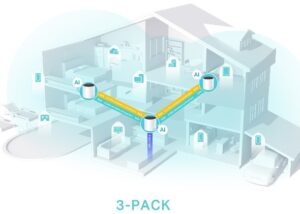
What is Wi-Fi 6 and Wi-Fi 6E?
Wi-Fi 6 is a new mainstream version of Wi-Fi with faster speeds and support for more devices. Wi-Fi 6 operates in the 2.4 GHz and 5 GHz frequency bands. By purchasing a Wi-Fi 6 router you know you are getting today’s modern hardware. Wi-Fi 6 devices are backward compatible with Wi-Fi 5 (802.11ac), Wi-Fi 4 (802.11n), and older Wi-Fi standards.
Wi-Fi 6E however is an addition to Wi-Fi 6 which includes the new 6Ghz Wireless band. The normal 2.4Ghz and 5Ghz bands are becoming more congested and may experience interference, while 6Ghz allows the mesh units and select newer devices to communicate on this cleaner frequency. Most devices do not yet support 6Ghz but can still benefit from this more stable mesh system. Wi-Fi 6E is backward compatible with previous Wi-Fi standards, including Wi-Fi 6 (802.11ax), Wi-Fi 5 (802.11ac), and Wi-Fi 4 (802.11n).
Both of these new type of routers will communicate with and connect to your devices that use older Wi-Fi standards if needed.
Do I need a router and what would be a good router to use for our home?
San Diego Broadband expects you to have a traditional router inside your home to service your devices with a Wi-fi access point and sometimes a few extra ports so you may connect devices directly to the router. Choosing a new router can be a daunting task, as there are thousands of brands and models of routers to choose from. Which is why we are supplying you some suggestions (see below) organized by size of your home and expected use.
Router Suggestions
Below is a list of router selections known to have worked well for other customers. Please consider the size of your home when choosing your router.
View Router Suggestions
| For Smaller Houses and apartments: | Pricing fluctuates. Pricing provided for rough reference | |||
| Brand | Model | Current Price | ||
| TP-Link AX1800 Home Router
|
TP-Link AX1800 WiFi 6 Router (Archer AX21)
Alternatively any TP-Link Archer that says AX and is higher than 21 in the model number |
$75-$100 | ||
| For Large houses and houses that are long or have complex layouts: | ||||
| Standard Model Mesh: | ||||
| TP-Link Deco Mesh Router
|
TP-Link Deco AX3000 WiFi 6 (Deco X55)
Whole-Home Mesh Wi-Fi System, 3 Pack Alternatively Deco X60 or Deco AX5000 |
$175–$300 | ||
| High-End Model Mesh: | ||||
| TP-Link Deco Mesh Router
|
TP-Link Deco AXE4900 Wi-Fi 6E Tri-Band
Whole-Home Mesh Wi-Fi System, 3 Pack Alternatively Deco AXE5400 or AXE5300 |
$350–$500 | ||
| Add-On (works with Deco Mesh Routers) for Outdoor Wifi:
|
TP-Link Deco Outdoor Mesh WiFi
(Deco X50-Outdoor) |
$150–$210 |
Support Downloads
Below are file/s which our Support staff may ask you to download to help troubleshoot your particular issue:
-
-
- Winmtr.exe | WinMTR is a free MS Windows visual application that combines the functionality of the traceroute and ping in a single network diagnostic tool.
-